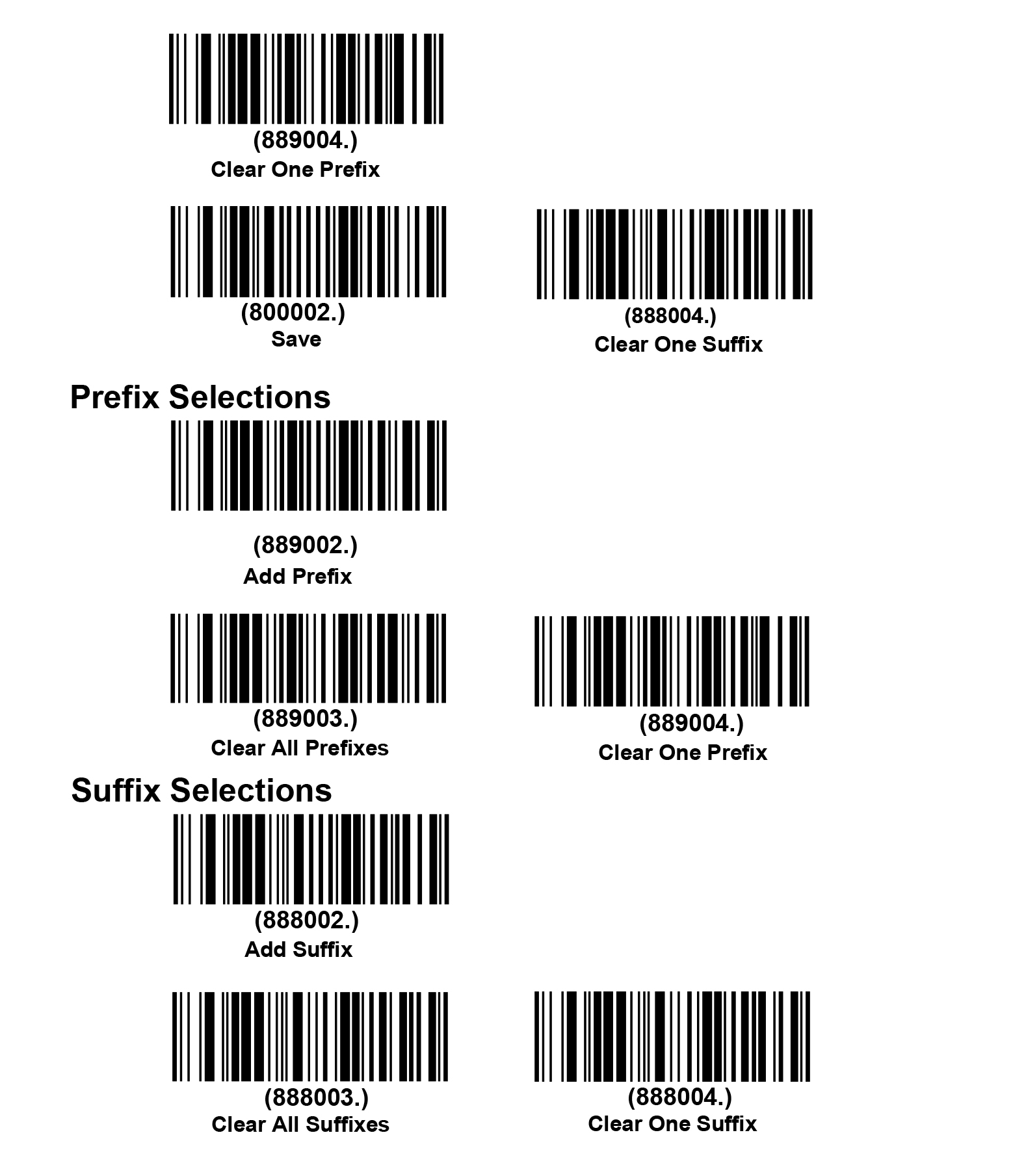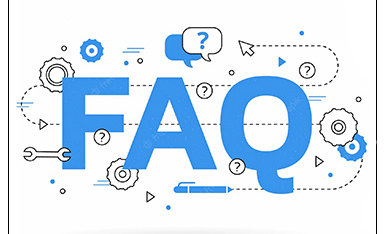English
English-
 Español
Español
-
 Português
Português
-
 Portugiesisch
Portugiesisch
-
 Français
Français
-
 日本語
日本語
-
 Български
Български
-
 한국어
한국어
-
 Türkçe
Türkçe
-
 Nederlands
Nederlands
-
 English
English
-
 Eesti
Eesti
-
 Suomi
Suomi
-
 বাঙ্গালি
বাঙ্গালি
-
 беларуская
беларуская
-
 Ελληνικά
Ελληνικά
-
 Kreyòl ayisyen
Kreyòl ayisyen
-
 עִברִית
עִברִית
-
 हिन्दी
हिन्दी
-
 Magyar
Magyar
-
 íslenskur
íslenskur
-
 Gaeilge
Gaeilge
-
 italiano
italiano
-
 Hrvatski
Hrvatski
-
 Latinus
Latinus
-
 latviski
latviski
-
 Melayu
Melayu
-
 Malti
Malti
-
 Монгол
Монгол
-
 မြန်မာ
မြန်မာ
-
 فارسی
فارسی
-
 Polski
Polski
-
 عربي
عربي
-
 Română
Română
-
 русский
русский
-
 slovenský
slovenský
-
 Slovenščina
Slovenščina
-
 Afrikaans
Afrikaans
-
 svenska
svenska
-
 dansk
dansk
-
 український
український
-
 o'zbek
o'zbek
-
 Cymraeg
Cymraeg
-
Zulu
-
 Tiếng Việt
Tiếng Việt
-
 bosanski
bosanski
-
 Deutsch
Deutsch
-
 eesti keel
eesti keel
-
 ไทย
ไทย
- How on earth is QR code recognized? How does the black and white cube store data?
- The co-inventor of the bar code has died, He's the one who changed the round size into zebra print
- Is the IP protection level of the bar code scanning gun as high as possible?
- Choose and buy Industrial bar code scanner, stable use is more critical
How to add Prefixes or Suffixes and clear Prefixes or Suffixes
Sun Jan 08 10:15:26 CST 2023
This chapter describes how to add prefixes and suffixes.
• Default prefix = None. Default suffix = None.
• A prefix or suffix may be added or cleared from one symbology or all symbologies.
• You can add any prefix or suffix from the ASCII Conversion Chart deplus Code I.D. and AIM I.D.
• Enter prefixes and suffixes in the order in which you want them to appear on the output.
• When setting up for specific symbologies (as opposed to all symbologies), the specific symbology ID value counts as an added prefix or suffix character.
• The maximum size of a prefix or suffix configuration is 200 characters, which includes header information.
Add Prefix or Suffix
Step 1. Scan the Add Prefix or Add Suffix symbol
Step 2. Determine the 2 digit Hex value from the Symbology Chart for the symbology to which you want to apply the prefix or suffix. For example, for Code 11, Code ID is “h” and Hex ID is “68”.
Step 3. Scan the 2 hex digits from the Programming Chart inside the back cover of this manual or scan 9, 9 for all symbologies.
Step 4. Determine the hex value from the ASCII Conversion Chart , for the prefix or suffix you wish to enter.
Step 5. Scan the 2 digit hex value from the Programming Chart inside the back cover of this manual.
Step 6. Repeat Steps 4 and 5 for every prefix or suffix character.
Step 7. To add the Code I.D., scan 5, C, 8, 0. To add AIM I.D., scan 5, C, 8, 1. To add a backslash (\), scan 5, C, 5, C.
Step 8. Scan Save to exit and save, or scan Discard to exit without saving.
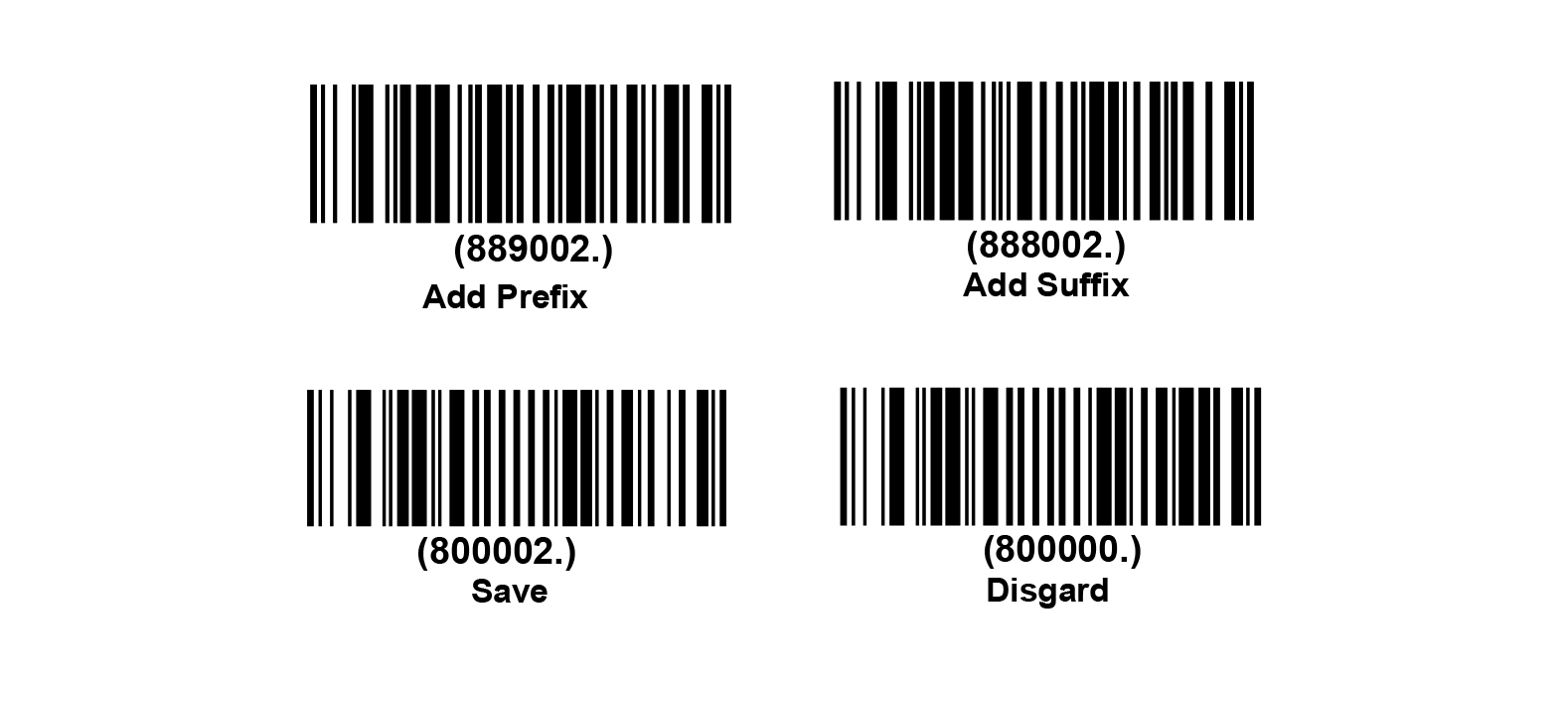
Example
Add a Suffix to a specific symbology
To send a CR (carriage return)Suffix for code 128. only:
Step 1. Scan Add Suffix.
Step 2. Determine the 2 digit hex value from the Symbology Charts for code 128.
Step 3. Scan 6, 3 from the Programming Chart inside the back cover of this manual.
Step 4. Determine the hex value from the ASCII Conversion Chart , for the CR (carriage return).
Step 5. Scan 0, D from the Programming Chart inside the back cover of this manual.
Step 6. Scan Save, or scan Discard to exit without saving.
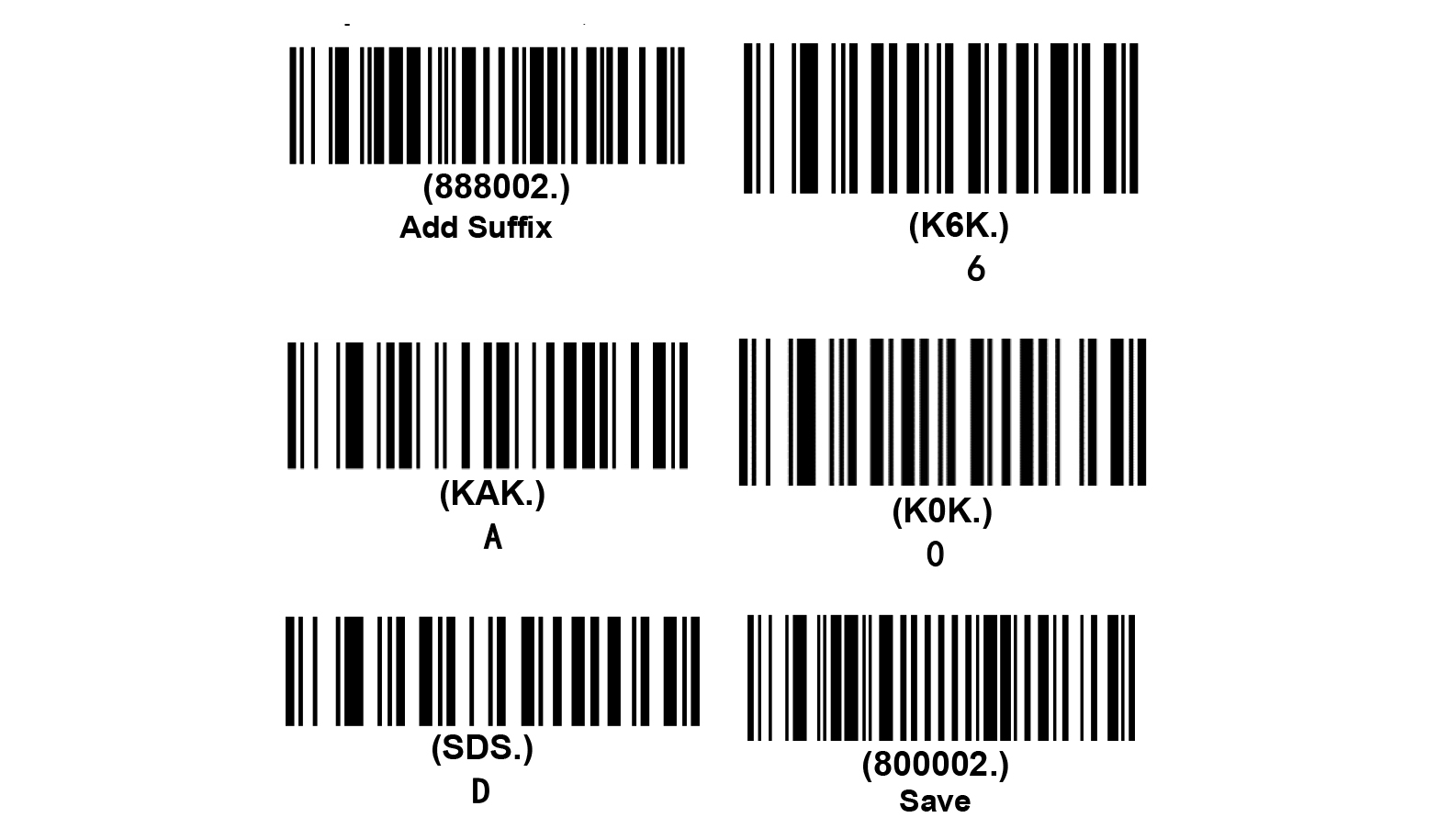
Clear Prefixes or Suffixes
You can clear a single prefix or suffix, or clear all prefixes/suffixes for a symbology. If you have been entering prefixes and suffixes for single symbologies, you can use Clear One Prefix (Suffix) to delete a specific character from a symbology. When you Clear All Prefixes (Suffixes), all the prefixes or suffixes for a symbology are deleted.
Step 1. Scan the Clear One Prefix or Clear One Suffix symbol.
Step 2. Determine the 2 digit Hex value from the Symbology Charts for the symbology from which you want to clear the prefix or suffix.
Step 3. Scan the 2 digit hex value from the Programming Chart inside the back cover of this manual or scan 9, 9 for all symbologies.
Step 4. Scan the Save symbol.